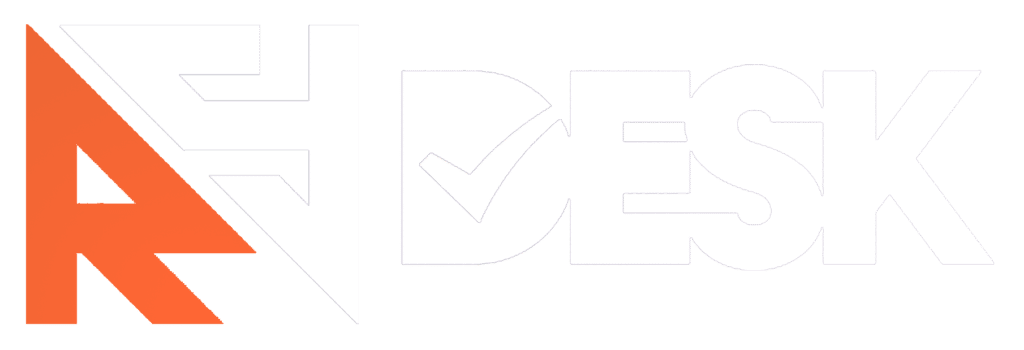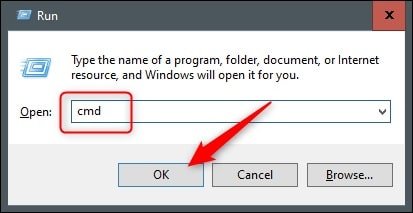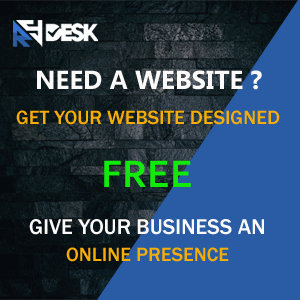It’s not common, but knowing how to shut down a website with CMD is a valuable skill for certain technical scenarios. This guide walks you through each step clearly so anyone can follow along and understand the process.
Another helpful ability in some circumstances is turning a webpage using Command Prompt (CMD). The instructions and methods you ought to learn are covered in detail in this article, along with ways to take a webpage offline using CMD.
Understand the Basics of Shutdown
You must use the Shutdown.exe application to terminate a webpage using CMD. You must understand exactly how this Windows program operates before using it to send commands that shut down a website or computer. The original information from Microsoft contains descriptions of every operation you can use.
The simplest function you’ll require to learn is “shutdown.exe,” which will launch the shutdown procedure immediately. Nevertheless, it’s critical to realize that somehow this statement offers a wide range of extra arguments that may be used to personalize and perfect the procedure. For instance, define a time frame for the page’s offline or choose whether you would like potential people to be notified in advance. By modifying different time intervals and settings in Shutdown.exe, you may also decide whether you desire the shutdown mechanism to go fast or gradually. Shutting down a webpage using CMD will be much simpler for you after we get comfortable with some of these many choices.
Launch Command Prompt and Change Directory
Start by launching the following command. Type “CMD” into the Windows search bar to open Command Prompt. Next, enter the appropriate command and navigate to the folder where the Shutdown.exe file is located. To do this, type cd C:\Microsoft\System32\shutdown.exe and press Enter. This command updates the directory path to the shutdown tool’s location.
The other way
Enter check youwebsitename.com through onto terminal window, and the Internet protocol will appear. Note everything.
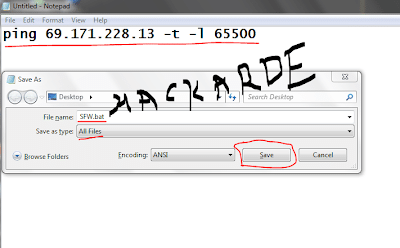
their -l 65000, ping
That should cause the service to get overloaded and increase demand to the point of shutting offline.
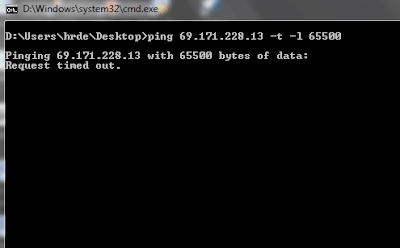
However, companies like Google or Yahoo won’t permit that little bandwidth. Just how it works on the webpage.
To cease contacting the server (webpage), hold back the keys CTRL and the character C simultaneously.
Type ‘shutdown -s –t 0’ To Immediately Shut Down Your Website.
Once’ve found the right domain, merely need to enter the password to stop your website… The function is “shutdown -s -t 0,” but it turns out the webpage is without any delays immediately. If you desire a postponed termination, use a value greater than 0 because a 0 specifies an instant work stoppage (in seconds). Your webpage will be shuttered whenever you press Submit if you’re prepared.
Reverify, while running the function, if they were in the correct folder and aren’t seeking to close up a crucial device. The wrong server shutdown might have negative effects. Furthermore, be certain that they possess a duplicate of any essential papers.
You may shutter out the homepage by entering “shutdown -s -t 0” at the Login Screen until we’ve finished following instructions and verified your area.
Use The set Command to Define Power Settings And Timers.
You may specify the electricity options and durations for websites using the “set” keyword. You must configure them appropriately to guarantee that the sunset function operates as intended and turns away our webpage. Input “set timer /-s-t” to utilize this instruction. It’ll also specify the time frame for when your webpage will be taken offline.
Quickly Restart Your Website with the ‘shutdown -or Command.
If you’re learning how to shut down a website with CMD, the shutdown -r command is a handy tool for instantly restarting a server. Just type shutdown -r and execute it. Your website should come back online quickly, though you won’t be able to adjust performance settings or delays if set using the msdet option. So, before running the command again, make sure to restore those settings if needed.
Once the process finishes, check if the site is live again by visiting the homepage. Normally, a restart should take less than a second. If it takes longer, look for any error messages—issues like software bugs or connectivity problems may have interrupted the restart. If that happens, fix the issue first, then repeat the process using CMD. Mastering how to shut down a website with CMD can help with fast recovery during emergencies or routine maintenance.
By learning these commands and using them correctly, you’ll keep your website running smoothly and respond faster when problems arise. Explore our services or visit our social media to see how we can help you manage your site with confidence.